How to Print
If you want to get something printed at the Invention Studio, there is an easy 4 step process to create your parts!
Usage of our printers, including the filament, is 100% free like the rest of the Invention Studio, for personal, class, or research projects.
Along the way while creating your first part, you will naturally learn the fundamentals of 3D printing as a Prototyping Instructor guides you through generating your STL, slicing your part, sending your G-Code to the printer, and picking up your part.
1. Generating Your STL
There are countless proprietary file encoding systems to store information about a three dimensional object, but thankfully there is a universal standard that all 3D printing workflows use as their starting point: the STL.
STLs consist of many triangular faces which approximate the outside surface of your 3D part.
If you are getting your design from some online repository of files, like Thingiverse, the files will almost certainly be delivered in STL format.
If you are designing the part yourself in Solidworks, Fusion 360, or any other CAD software, the STL file format will be available in some export or save-as menu. Make sure to check your settings when exporting to an STL. Solidworks, for example, defaults to 10 degree angular resolution, so a circle is approximated to 36 faces, which is not much when creating a wheel! Be careful with too fine of an STL though, as the slicing times scale with the number of faces in the part.
2. Slicing Your Part
In a broad sense, slicing is the process of turning your generic STL file into machine instructions that the 3D Printer can understand.
3D printers operate by extruding material in a 2D layer, and then shifting that layer downwards and building another layer on top of it.
These discrete layers come together to make a complete 3D shape. Slicing turns your 3D STL model into a set of 2D "slices" that the printer can actually produce.
Since almost all of our printers are BambuLabs printers, we use Bambu Studio, their slicing program. It is free to download on your machine, and we have it set up on our computers at the Studio.
Custom Slicing Profiles
We have created our own slicing profiles for the BambuLabs, our main workhorse, that allow you to easily get the most out of machines, whether that be the fastest print, or the highest quality.
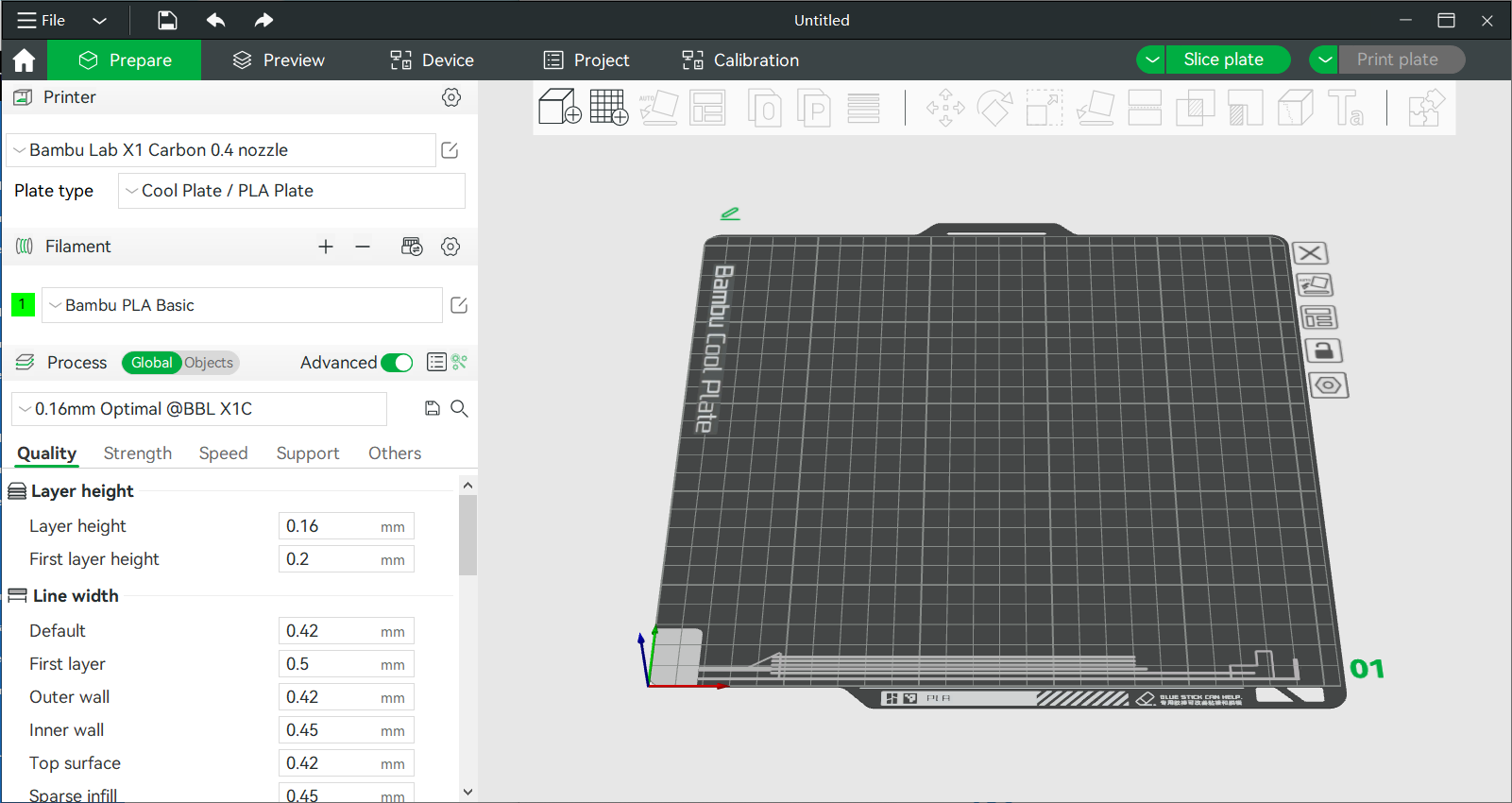
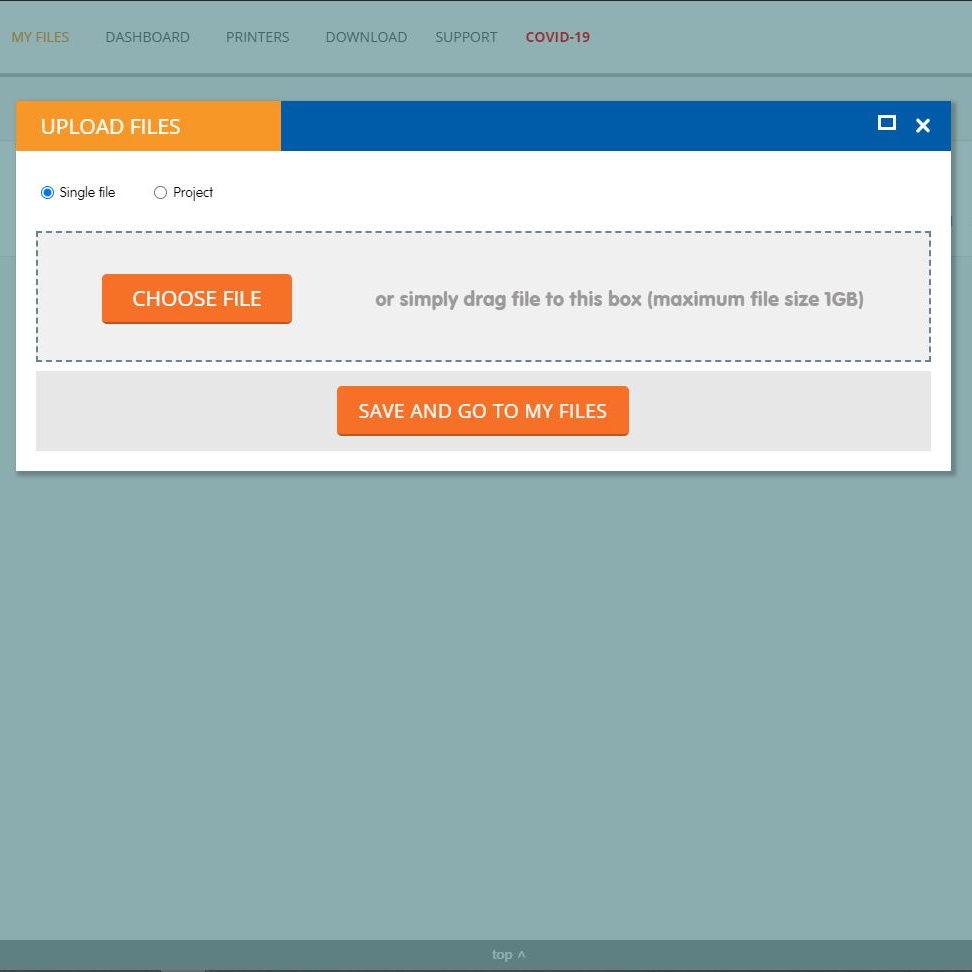
3. Sending Your Part
To get your G-Code from your computer we use a website called 3DPrinterOS. It is set up with Georgia Tech's Sign-In system, so you don't need to create an account!
You simply upload your part to the website, and then "print it" to our queue.
You then ask a PI to move your print onto a printer, and they will help you find a printer with the right filament and nozzle combination to get your print completed successfully.
Note, because we believe that engaging with the 3D Printing process is valuable, you must be at the Flowers Invention Studio to get your print started. We do not begin prints that are just submitted online.
4. Picking Up Your Part
Once your part is finished you will get an email from 3DPrinterOS. A PI on shift will remove your print and put it in one of the white bins outside of the main entrance to the Hub corresponding to the day that your print finished.
Your print will remain there for a week, at which time any remaining prints are moved into the bottom bin. The bottom bin stores long abandoned prints for several weeks until the bin fills up and we dispose of its contents. Please pick your prints up as soon as is convenient for you!


Training Video
3D Printer (Standard) Map
This page highlights our Fused Deposition Modeling (FDM) printers. The main workhorse of our fleet is the Ultimaker 3, but we have several other FDM printers that are better suited to other tasks.
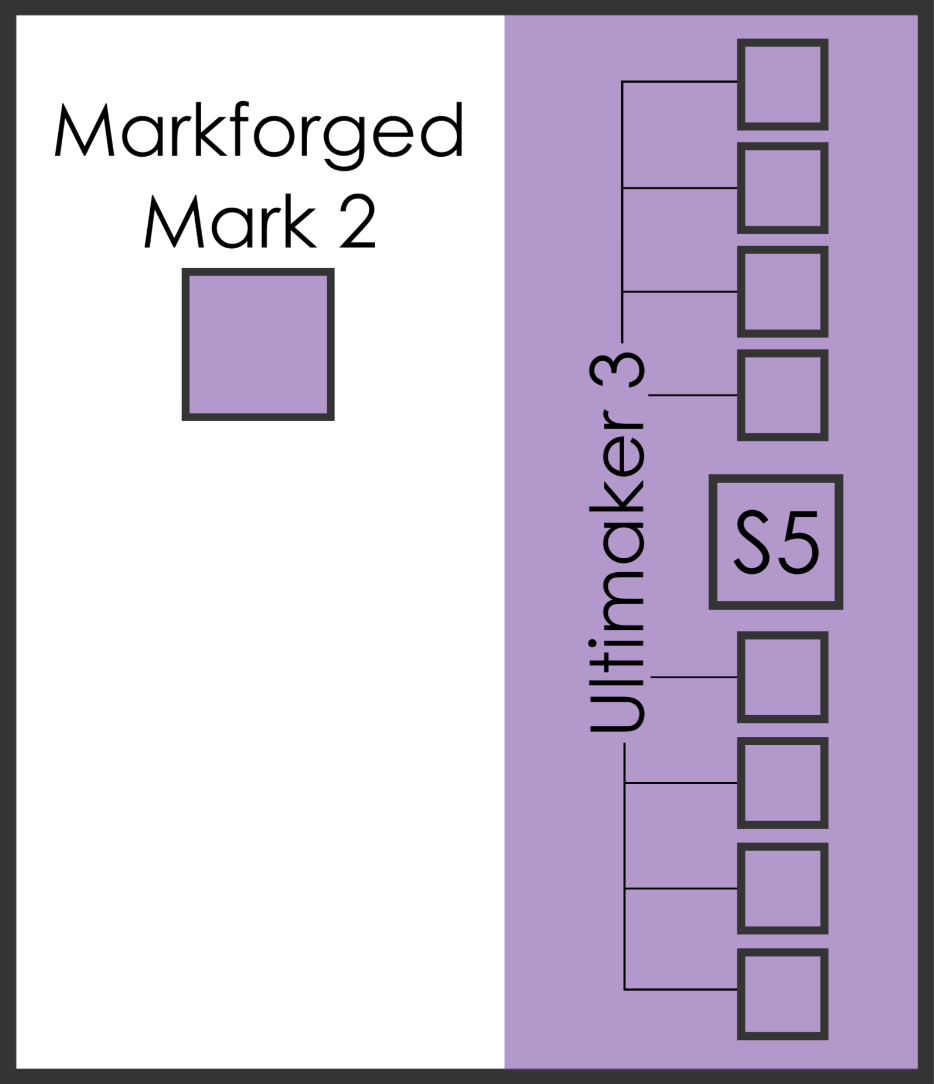
Markforged Mark 2

The Markforged Mark 2 is a specialty printer that can print some really cool materials, like continuous carbon fiber strands! Contact the 3D Printer Masters if you need parts in these materials!
Ultimaker 3

The Ultimaker 3 is the main workhorse of our 3D Printer fleet! It has dual nozzles which allows for easy 2-color prints, or printing dissolvable PVA supports on your parts.
Ultimaker S5

The Ultimaker S5 is the big sibling to the Ultimaker 3, featuring a larger build plate, a different back-end extrusion mechanism, and support for additional fun materials!